Introducción
Receta (Ubuntu7.10)
Evidencia
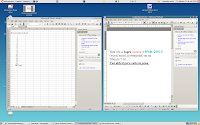

Conclusión
Wine 1.0 es una buena herramienta para instalar aplicaciones office de microsoft, al menos la 2003, estoy seguro que el soporte de office 2007 será mejorado en breve. Todavía no he abierto documentos de trabajo, creo que no habrá problema con ellos en tanto no sean demasiado especializados. También he instalado IE6 con el script del proyecto ies4linux (version 2.99.0.1) y notepad++ (version 5.0.2) y funcionaron a la primera asi como Safari del cuál he hecho un blog anteriormente.
Finalmente para instalar wine puede resultar muy complicado si no tienes idea de como trabaja Wine, por lo tanto una leida inicial de los documentos introductorios en el site principal de wine son convenientes.
Referencias
Finalmente después de intentar varias noches no pude hacer que Office2007 se instalace en mi Ubuntu 7.10. Pero Office 2003 si fue posible, no sin varias veces fallar.
Para cada vez que intentaba instalarlo mi instalación quedaba en un estado el cuál me impedía ejecutar la aplicación de configuración de wine: winecfg.
Así entonces cada vez que necesito comenzar nuevamente borro todo mi subdirectorio ~/.wine
Este se reconfigura la primera vez que vuelves a correr winecfg.
La idea de correr word, excel y ppt en ubuntu linux es solo para ver la capacidad y calidad a la que ha llegado wine con su release 1.0. Tal vez a si logre que mi esposa use linux para sus trabajos diarios.
Para cada vez que intentaba instalarlo mi instalación quedaba en un estado el cuál me impedía ejecutar la aplicación de configuración de wine: winecfg.
Así entonces cada vez que necesito comenzar nuevamente borro todo mi subdirectorio ~/.wine
Este se reconfigura la primera vez que vuelves a correr winecfg.
La idea de correr word, excel y ppt en ubuntu linux es solo para ver la capacidad y calidad a la que ha llegado wine con su release 1.0. Tal vez a si logre que mi esposa use linux para sus trabajos diarios.
Receta (Ubuntu7.10)
- Bajar el paquete i386 deb para ubuntu 7.10 directamente de los sites de wine
(Wine archives page) - Abrir winecfg cambiar a la pestaña librerias y establecer las dlls: riched20.dll, riched32.dll, msxml3.dll como Native (Windows).
- Conseguir rpcrt4.dll de algún sitio público de dlls de windows. En mi caso lo copie del directorio de la partición que tengo de vista premium (c:\windows\system32\) y pegarlo/copiarlo a ~/.wine/drive_c/windows/system32/
- Bajar el programa richedit30.exe de CodeWeavers site. renombrar las dlls riched20.dll riched32.dll en el subdirectorio ~/.wine/drive_c/windows/system32/ a *.dll.bak; finalmente correr : wine richedit30.exe (lo que hace actualmente es copiar a ~/.wine/drive_c/windows/system32/ nuevas versiones de las dlls renombradas.
- Bajar el programa msxml3.msi del sitio de microsoft; finalmente ejecutar: wine msiexec /i msxml3.msi
Evidencia
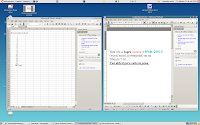

Conclusión
Wine 1.0 es una buena herramienta para instalar aplicaciones office de microsoft, al menos la 2003, estoy seguro que el soporte de office 2007 será mejorado en breve. Todavía no he abierto documentos de trabajo, creo que no habrá problema con ellos en tanto no sean demasiado especializados. También he instalado IE6 con el script del proyecto ies4linux (version 2.99.0.1) y notepad++ (version 5.0.2) y funcionaron a la primera asi como Safari del cuál he hecho un blog anteriormente.
Finalmente para instalar wine puede resultar muy complicado si no tienes idea de como trabaja Wine, por lo tanto una leida inicial de los documentos introductorios en el site principal de wine son convenientes.
Referencias
- http://www.wine-reviews.net/microsoft/running-ms-office-2003-under-linux-with-wine-0952.html: Toda la receta es de este sitio.
- http://www.ubuntu-es.org/index.php?q=node/92407 algunos fallos que han sido redactados, aunque en este caso aplicado a office2007.
- http://ubuntuforums.org/archive/index.php/t-459110.html intentos tambien fallidos pero muchos tips si los lees todos :)
- http://www.wine-doors.org/wordpress/ una forma mas limpia de instalar software en wine, pero no lo usado.
Comentarios